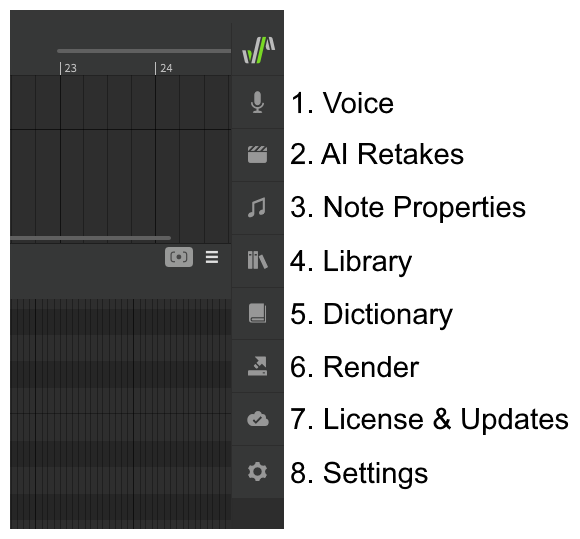The Side Panels
Many different panels can be accessed from the menu at the side of the application window. This panel can be moved to either the left or right side of the layout by clicking and dragging the logo at the top.
The side panels can also be opened from the "View" menu at the top of the application.
The Launch Bar
1. Voice
General settings that apply to the entire track or group, such as which singer to use, which language to sing in, and default note settings.
2. AI Retakes
Pro Feature - AI Retakes
Allows the creation and selection of alternate "takes", both for pitch and timbre.
3. Note Properties
Individual settings to customize the selected note(s), such as toggling pitch modes or adjusting phoneme timing.
4. Library
Management of note groups.
5. Dictionary
Management of dictionary entries which determine how a lyric is converted to phonemes.
6. Render
Render the audio output to a .wav file.
7. License & Updates
License management and software update controls.
8. Settings
Application settings and keyboard shortcuts.
Detaching Side Panels
Side panels can be detached by dragging their header.
Collapsing Panel Headings
Each section within a side panel can be collapsed or expanded by clicking on its heading.
The Side Panels in Detail
For a detailed look at the options within each side panel, see The Side Panels in Detail.