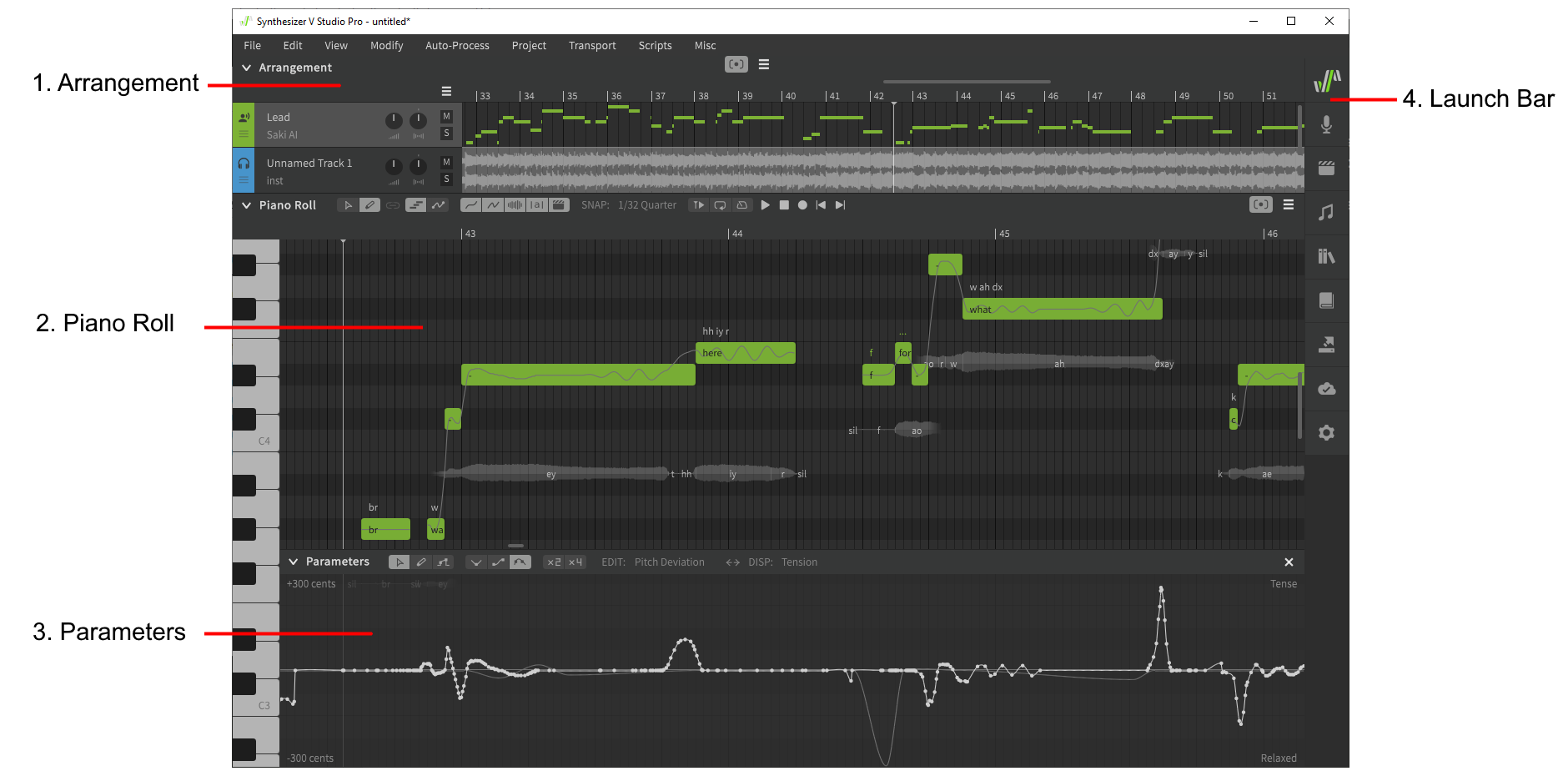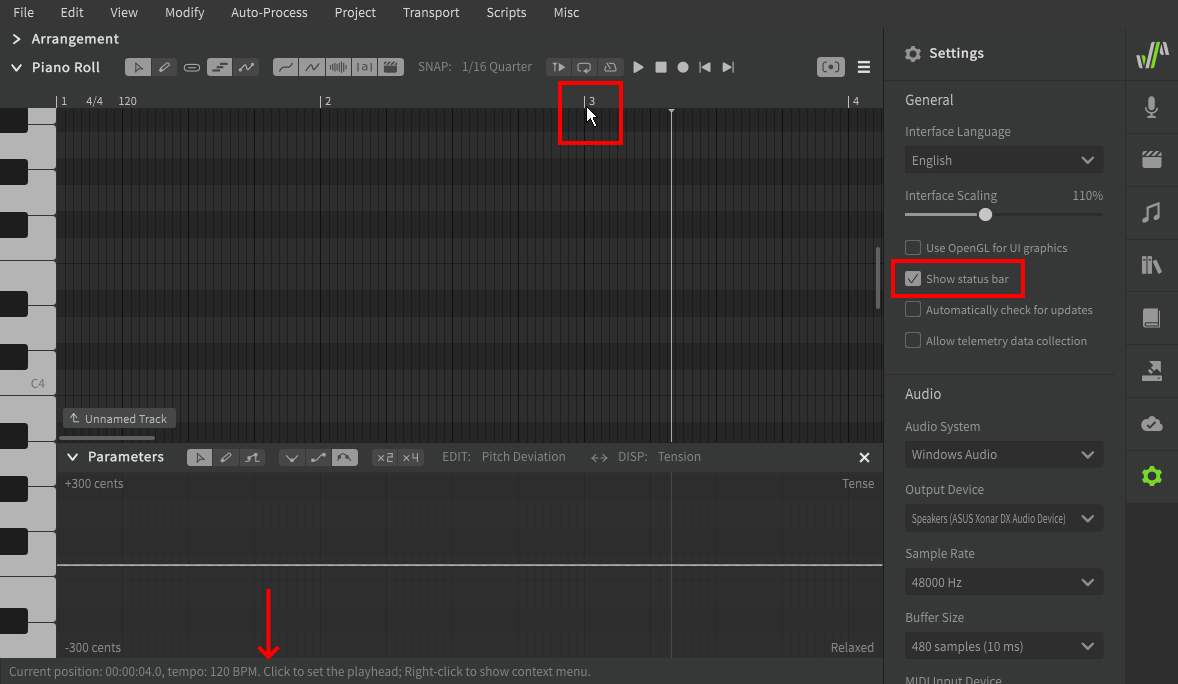The Workspace
Shown below is the workspace for a typical project with an instrumental track.
1. Arrangement
Displays vocal and instrumental tracks with basic mixer controls, time axis information, and an overview of track contents. Also displays transport/playback controls when focused by user input.
2. Piano Roll
The main panel for note creation, editing, and pitch/timing visualization. Also displays transport/playback controls when focused by user input.
3. Parameters
A panel for viewing and modifying parameter curves to influence vocal behavior over time.
4. Launch Bar
Buttons for opening the various side panels.
Workspace Navigation
Aside from using the scrollbars on the bottom and right borders, you can conveniently navigate in all directions using modifier key+Mouse wheel combinations.
| Shortcut | Description |
|---|---|
| Mouse wheel | Vertical scroll |
| Shift+Mouse wheel | Horizontal scroll |
| Ctrl+Mouse wheel | Horizontal zoom (mouse-centered) |
There is no support for vertical zoom.
The modifier key used for each of these functions can be customized in the Settings panel.
The Status Bar
If the "Show status bar" option is enabled in the Settings panel, a status bar will be visible at the bottom of the application window.
The status bar shows contextual information depending on the current mouse cursor position.
Rearranging the Workspace
The workspace panels can be rearranged by clicking and dragging the respective label.