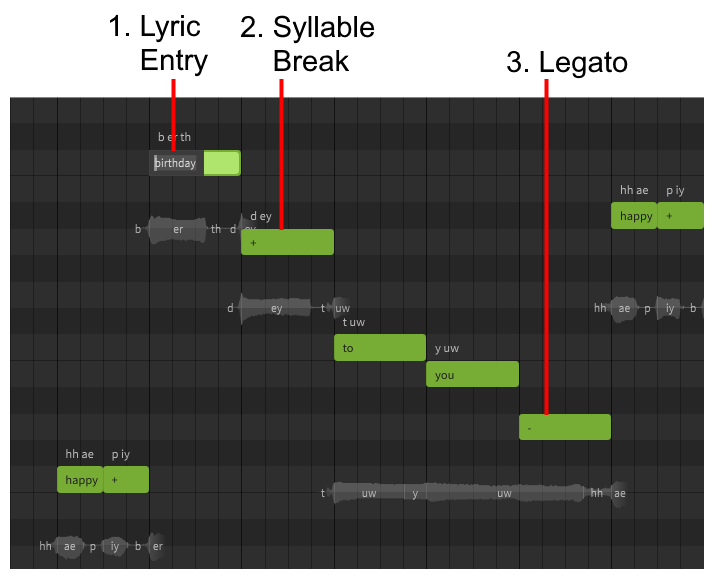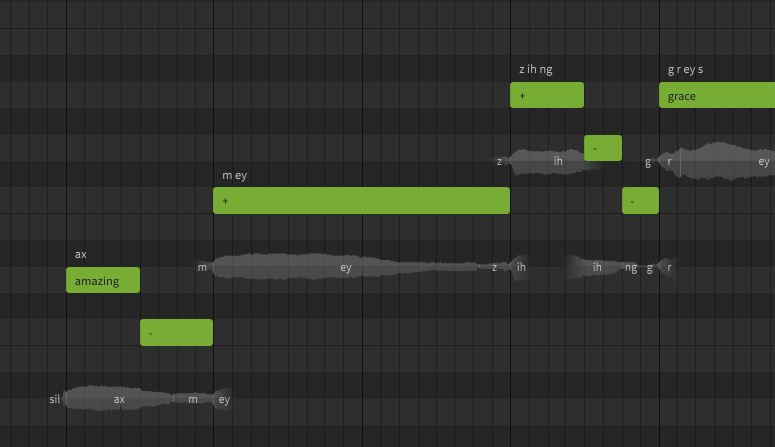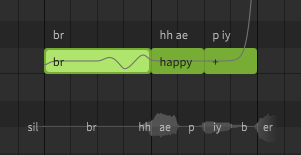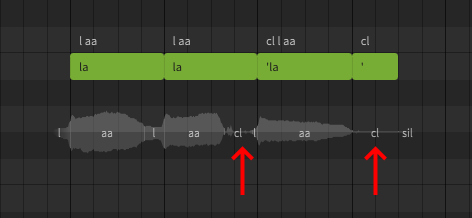Entering Lyrics
1. Lyric Entry
Double click on a note to enter a lyric. Press Enter or click outside the note to confirm, or press Esc to cancel the change.
Pressing Tab will confirm the change and advance to the next note, while Ctrl+Tab will move to the previous note.
Note
When entering Japanese or Chinese lyrics, it is recommended to only include one mora or character per note.
2. Syllable Break
Use the plus sign (+) to distribute a multi-syllable word across multiple notes.
Note
It is generally best practice to not include more than one syllable per note. When working in English or Spanish, use of syllable breaks is often critical to accomplishing the desired lyrical timing.
When working in Japanese or Chinese there will typically only be one mora/syllable per note, rendering the need for explicit syllable breaks unnecessary.
3. Legato
Use the minus sign (-) to continue the last sung vowel into the following note.
Combining Syllable Breaks and Legato
Multi-syllable words and melismas may require a combination of syllable breaks (+) and legato (-).
In this example the word "amazing" has its three syllables extended across six notes.
| Note | Lyric/Symbol | Syllable |
|---|---|---|
| 1 | amazing | First |
| 2 | - (minus) |
First (continued) |
| 3 | + (plus) |
Second |
| 4 | + (plus) |
Third |
| 5 | - (minus) |
Third (continued) |
| 6 | - (minus) |
Third (continued) |
Adding Breaths
Breath notes can be added by entering br as the note's lyric (AI singers only).
Adding Glottal Stops
Glottal stops can be added between notes by prefixing the following lyric with a single quote ('). A note containing just a single quote can be used to add a glottal stop at the end of a phrase.
Hard Onsets
While a "glottal stop" is, strictly speaking, the sudden termination of airflow (and the resulting sound), the same symbol can be used in Synthesizer V Studio to create hard onsets, by using the single quote (') notation at the start of a phrase.
Adjusting Pronunciation
It is rare for human vocalists to sing every lyric with perfect enunciation, so the default pronunciation of the entered lyrics will not always produce the desired result.
After completing the Quickstart section it is recommended to familiarize yourself with Phoneme Editing in order to achieve your desired pronunciation where necessary.