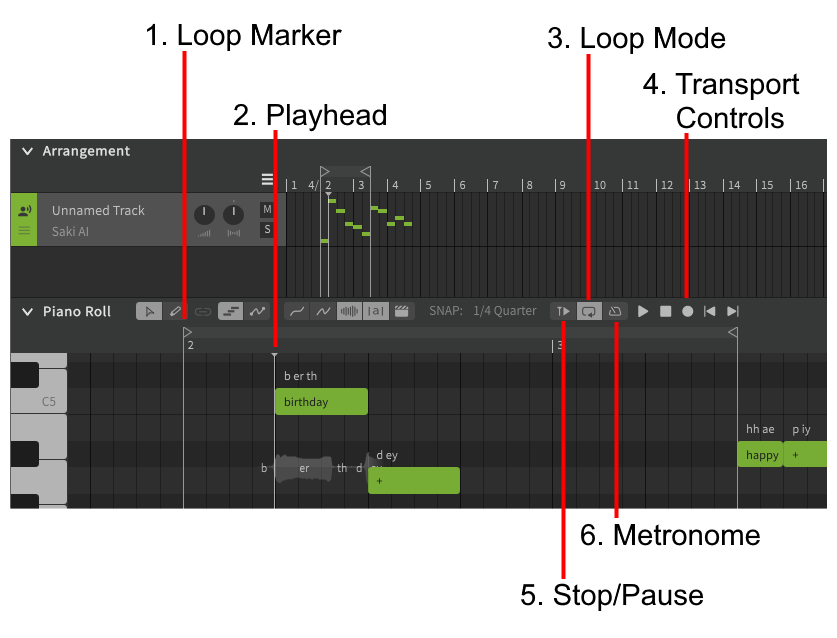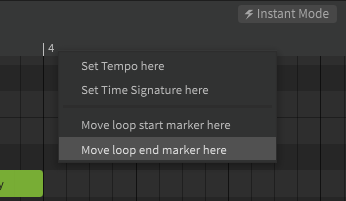Notice
Dreamtonics has released a comprehensive official user manual along with version 1.11.0 of Synthesizer V Studio; this unofficial manual will no longer be maintained. Please visit the Official User Manual for all future updates and information.
Playback
1. Loop Marker
When looping playback is enabled, two loop markers will be shown on the time axis indicating the start and end of the looping section.
These loop markers can be dragged with the mouse or moved to any point on the time axis by right clicking. Creating a loop marker while looping is disabled will enable looping.
2. Playhead
The current playback position. The playhead can be moved by left clicking on the time axis.
3. Loop Mode
Enables or disables looping playback, and shows or hides the loop markers appropriately.
4. Transport Controls
Controls for play, stop, skip to start, and skip to end.
Playback can be triggered with spacebar. If playback is already in progress, spacebar will instead stop or pause the playback.
If looping playback is enabled, skip to start/end will navigate to the loop markers instead of the track start/end.
Pro Feature - MIDI Recording
The transport controls also contain a record button, which allows notes to be entered to the piano roll with a MIDI controller.
5. Stop/Pause
When disabled (dark) uses "stop" behavior, where the playhead returns to the original position.
When enabled (light) uses "pause" behavior, where the playhead will remain at the current location instead of returning to where it was at the start of playback.
6. Metronome
Pro Feature - MIDI Recording
Enables or disables a metronome to be played during MIDI recording.
By default, the metronome sound will only play during MIDI recording, but it can be made audible during regular playback with the "Disable metronome during playback" option in the Settings panel.