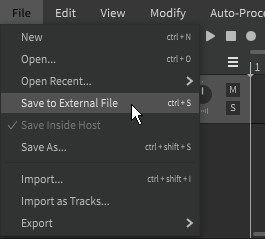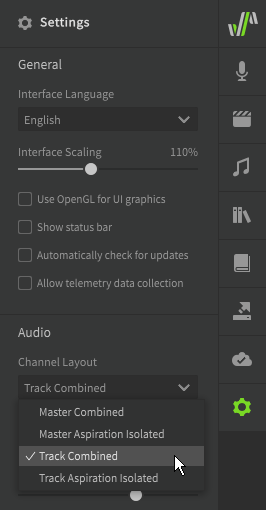Notice
Dreamtonics has released a comprehensive official user manual along with version 1.11.0 of Synthesizer V Studio; this unofficial manual will no longer be maintained. Please visit the Official User Manual for all future updates and information.
VSTi/AU DAW Integration
Pro Feature
The features described below require Synthesizer V Studio Pro.
You can use Synthesizer V Studio Pro in a DAW (digital audio workstation) software as a VSTi or AudioUnit plugin.
Refer to your DAW's user manual for instructions on adding a plugin to your DAW and routing plugin output to the mixer. The plugin will be listed in your DAW as "Synthesizer V Studio Plugin" by Dreamtonics Co., Ltd.
DAWs that support the ARA2 protocol will have access to enhanced integration with Synthesizer V Studio.
Warning
The AudioUnit version of the plugin is made specifically for Logic Pro. Other Mac-based DAWs will likely have better compatibility with the VST3 version of the plugin.
Saving the Project
When Synthesizer V Studio is used as an instrument in a DAW, an additional setting is added under the "File" top menu.
If "Save Inside Host" is selected, the Synthesizer V Studio project (SVP) file will be embedded within the DAW project.
To save an external SVP file separate from your DAW project, select "Save to External File" instead. If your intention is to create an SVP backup of your project, ensure you switch back to "Save Inside Host" after saving the external file.
Saving to an External File
Synthesizer V Studio cannot differentiate between a user-initiated save and an autosave performed by the host DAW. When saving to an external SVP, the SVP file will be updated any time the host performs a save of any kind. This is a limitation of the VST plugin standard.
Additionally, if you duplicate the Synthesizer V Studio instrument in your DAW, take care not to have two different instruments overwriting the same external SVP file, or you will likely lose some progress.
Output Channels
The output of Synthesizer V Studio can be routed to one or many channels based on the option chosen in the Settings Panel. This allows you to apply different effects to each track while using Synthesizer V Studio as a plugin.
- Master Combined
- A single channel is used for all audio output.
- Master Aspiration Isolated
- Two channels are used, one for the phonation of all tracks and a second for the isolated aspiration of all tracks.
- Track Combined
- One channel is used for each track.
- Track Aspiration Isolated
- Two output channels are used for each track, one for the phonation and the other for the isolated aspiration.
Note
Selecting an "Aspiration Isolated" option will remove the aspirant sounds from the main output, resulting in a base that only contains phonation. In this case the outputs must be recombined in the mixing process to have a complete result.
While mixing vocals created in Synthesizer V Studio is largely the same as working with human vocals, the ability to work with aspiration separately from phonation allows for some unique possibilities.
Using an isolated aspiration track allows de-essing without any risk of affecting the phonation component, or applying less reverb to the aspiration component to reduce unwanted reflections. When combining the two components, the vocals can also be made to sound more crisp or mellow by adjusting the gain of the aspiration relative to the phonation. Care should be taken not to reduce the aspiration too much, or the final combined result can easily lose clarity.
VSTi/AU Limitations
Some forms of DAW integration are not possible with a VST/AU plugin on its own. ARA-compatible DAWs will offer improved integration, simplifying things like playback and tempo synchronization.
See ARA DAW Integration for more information about compatible DAWs and feature differences.
Plugin Transport Controls
Basic VSTi/AU plugins cannot control the DAW's playhead. Playback should be triggered by the host DAW, not from within Synthesizer V Studio. The exact behavior may vary between DAWs.
Synchronize Tempo with Host
An additional setting is added under the "Project" top menu to assist with matching the tempo changes in the Synthesizer V Studio project with those in the host DAW.
By selecting "Synchronize Tempo with Host", tempo markers will be added to the Synthesizer V Studio project matching those of the DAW's project. Due to DAWs handling tempo changes in a variety of ways, this function may behave differently depending on the host software.
Video Demonstration
Troubleshooting
If you encounter technical issues with the plugin, try removing the software and reinstalling to the default installation directory.
If the problems persist, search for similar issues on the official forums or contact Dreamtonics support.