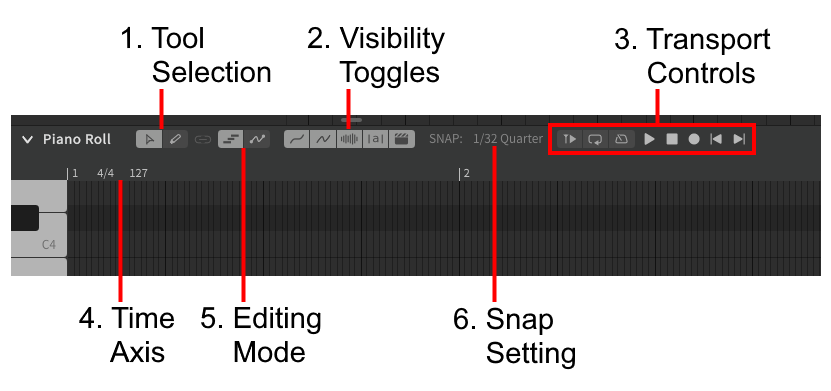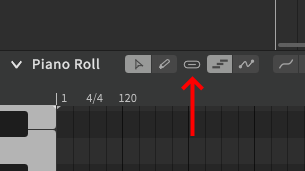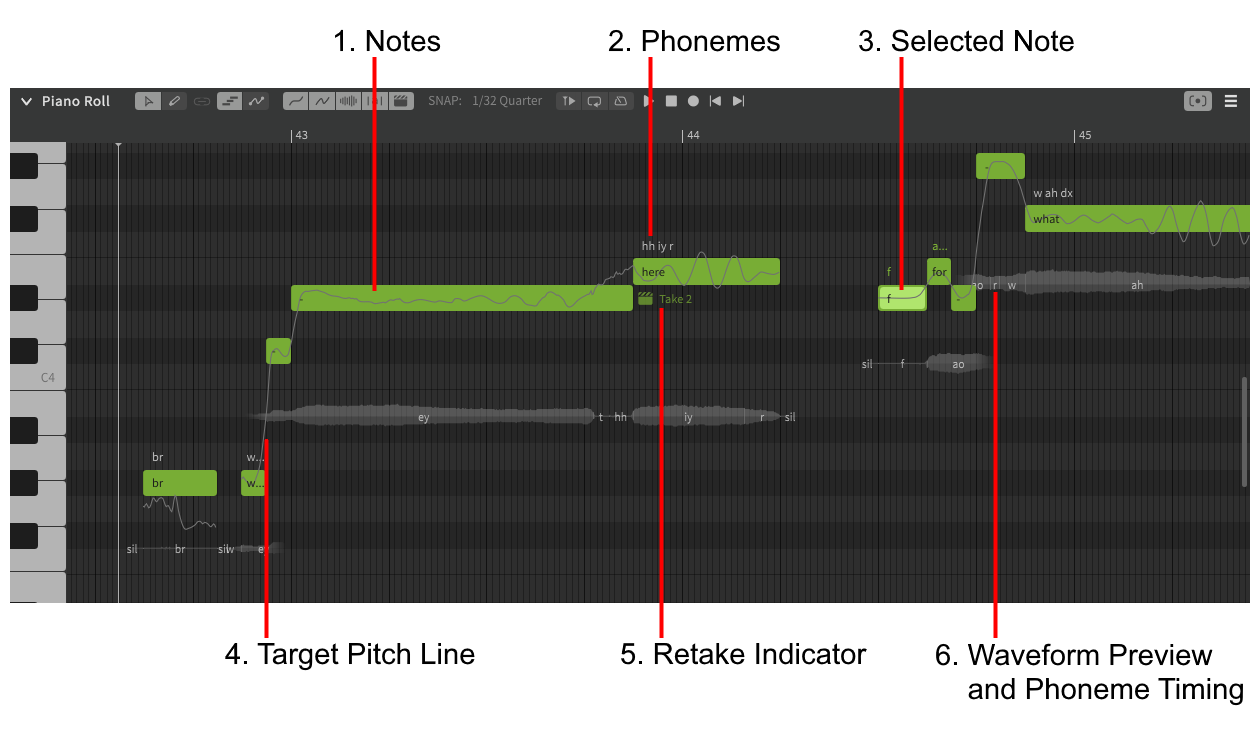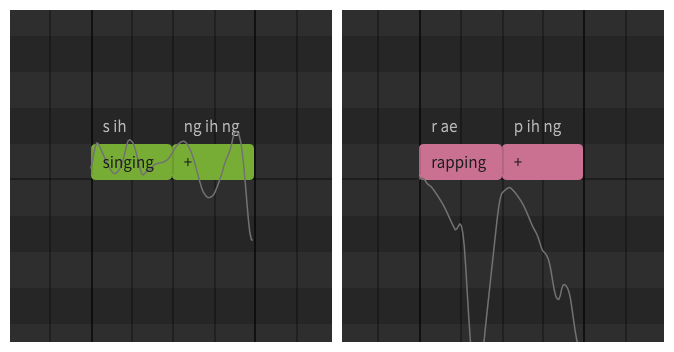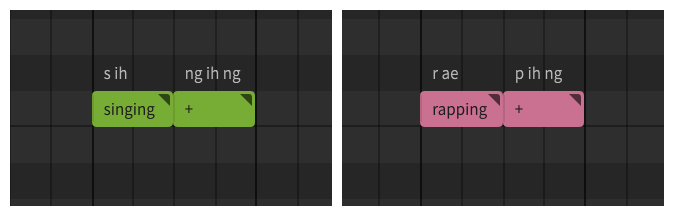Notice
Dreamtonics has released a comprehensive official user manual along with version 1.11.0 of Synthesizer V Studio; this unofficial manual will no longer be maintained. Please visit the Official User Manual for all future updates and information.
The Piano Roll
Piano Roll Toolbar
1. Tool Selection
Allows changing between the pointer and pencil tools. The pointer (Alt+1) is suited to selecting and modifying notes, while the pencil (Alt+2) allows for quicker note creation and freehand pitch drawing.
2. Visibility Toggles
Toggles the visibility of various elements of the piano roll:
- Target pitch
- Actual pitch (non-AI singers only)
- Waveform preview
- Phoneme timing
- Retake indicators
3. Transport Controls
When the piano roll is focused by user input, the transport controls will be displayed.
4. Time Axis
Measure (bar) numbers, as well as time signature and tempo (BPM) markers.
5. Editing Mode
Toggles between note editing and pitch editing modes.
6. Snap Setting
Sets the grid snap interval for the piano roll.
Tool/Mode Link
The chain-link () icon can be toggled on to toggle both the selected tool and current editing mode when either option is changed.
Recenter View
The Recenter View Button in the upper right corner of the Piano Roll can be used to quickly scroll to the nearest note in the current track or group.
Piano Roll Main Window
1. Notes
Notes are displayed in the piano roll as colored rectangles, with their vertical position (pitch) corresponding to the piano key on the left and their horizontal position (timing) corresponding to the time axis above.
Green notes represent singing, while red notes are for rap. A solid green or red note as shown below will have its pitch curve generated automatically based on the selected pitch mode ("Sing" or "Rap").
If a small triangle is present in the upper-right corner of a note, this indicates that it has been set to Manual Mode, which allows the user full control over the note's pitch curve.
When a note is set to Manual Mode, its color represents the mode it was assigned prior to the user taking manual control, however the pitch curve will no longer be generated automatically. The color of a note set to Manual Mode has no effect on the output, and is only used to visually delineate song and rap sequences within a project.
2. Phonemes
Phonemes represent the actual sounds produced by a singer. Each lyric entered in a note will automatically be converted to phonemes.
3. Selected Note
The currently selected note(s) will be highlighted.
4. Target Pitch Line
The exact pitch that the synthesis engine will attempt to match when rendering audio output.
4a. Actual Pitch Line
When using a non-AI singer, a blue line will closely follow the target pitch line. This represents the actual rendered pitch of the synthesized vocals.
5. Retake Indicator
Pro Feature - AI Retakes
If using AI Retakes, indicates which take is being used for the note.
6. Waveform Preview and Phoneme Timing
A preview of the waveform for the note, as well as timing indicators for the individual phonemes associated with it.